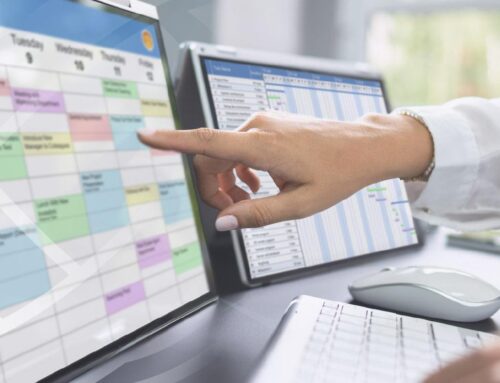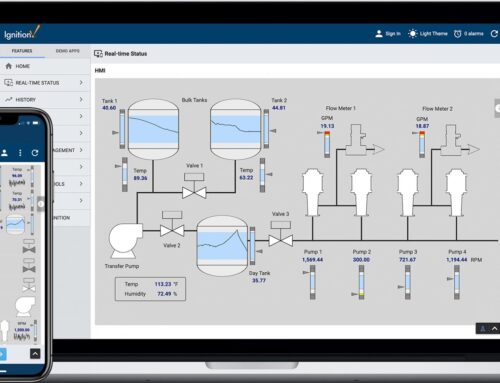Creating interactive Human-Machine Interfaces (HMIs) is a fundamental part of modern industrial automation, enabling operators to efficiently manage and monitor production processes. Inductive Automation’s Ignition platform revolutionizes HMI design by empowering users to build complex,interactive systems without the need for extensive programming skills. This capability lowers the barrier to entry and accelerates deployment timelines,making it an attractive option for manufacturers and plant managers keen on streamlining operations.
In this comprehensive guide, we delve into the strategic advantages of utilizing Ignition for HMI development, highlighting techniques that allow you to construct powerful HMIs using its built-in tools and resources. With our decades of experience at Innorobix, we have honed our ability to leverage Ignition’s cutting-edge features effectively. Whether you’re new to the platform or a seasoned user looking to optimize your systems, understanding how to make the most of Ignition’s code-free design capabilities can transform your industrial operations.
key Topics Covered:
- Drag-and-Drop Interface: Learn how to use the intuitive drag-and-drop tools within Ignition’s Designer to quickly build and edit HMIs.
- Symbol Factory Integration: Explore how to leverage Ignition’s Symbol Factory, which provides over 4,000 industrial graphics to enhance your interface aesthetics and functionality without custom coding.
- Dynamic Binding and JavaScript Scripting: Discover how Ignition’s powerful binding features enable dynamic data interaction and visualization, and how basic knowlege of JavaScript can further enhance functionality without requiring deep coding skills.
- Template Reusability: understand the efficiencies gained by creating reusable templates, allowing you to maintain consistency across your HMIs while simplifying updates and scalability.
Real World Insight: Consider the example of a manufacturing plant that reduced their interface development time by 40% by using Ignition’s built-in tools, enhancing system reliability and operator response times substantially without needing extensive IT intervention.
By the end of this article, you’ll be equipped with practical strategies to design and implement interactive HMIs in Ignition, bolstering your plant’s productivity and operational clarity while minimizing development complexities.
Understanding the Visual Scripting Tools in Ignition Designer
Ignition Designer offers substantial versatility with its Visual Scripting tools, enabling professionals to develop advanced Human-Machine Interfaces (HMIs) effortlessly. The Script Editor is a particularly powerful feature, designed to facilitate visual logic creation without delving into complex coding. This tool uses a drag-and-drop interface that allows users to assemble scripts with intuitive GUI elements, leveraging pre-built functions and expressions. As a notable example, a production line manager can set up an HMI panel to visualize data trends by connecting chart elements to real-time plant metrics. These actions can be enhanced with alert triggers that notify operators when certain thresholds are reached—such as temperature levels or pressure limits—thus ensuring that potential issues are swiftly addressed.
By using Ignition’s Binding and Scripting interface, manufacturers harness dynamic data sources directly linking with UI components, providing a highly responsive user experience.Consider an HMI that displays a live feed of fill rates for several tanks on the factory floor. With Ignition Designer, it’s possible to create bindings that adjust HMI components’ visuals based on changing data conditions. Elements such as progress bars, colors, and animation states can alter in real-time, reflecting operational conditions.This feature not only makes monitoring more intuitive but also equips operators with the ability to make informed decisions promptly. Thanks to these powerful tools, plant managers today can create complex HMIs that enhance situational awareness and operational efficiency without needing to write a single line of code.
Leveraging Ignition’s Built-in Templates for Faster HMI development
Building intuitive and effective human-machine interfaces (HMIs) becomes significantly more efficient with Ignition’s predefined templates. These templates allow engineers to rapidly deploy visually engaging and highly functional interfaces while minimizing manual coding. Ignition’s Viewpoint module provides an easy drag-and-drop interface for quick HMI configuration. Such as, when designing a plant’s monitoring dashboard, the template library includes ready-to-use elements like buttons, charts, and toggle switches. This ensures consistency across the board and aligns with your specific operational requirements with minimal customization. Imagine setting up a dashboard for real-time temperature monitoring across multiple units; by simply leveraging these built-in templates, you can maintain corporate styling guidelines and ensure uniformity without diving into complex coding cycles.
The built-in templates also offer substantial flexibility and adaptability to cater to various industrial needs. as a notable example, you can customize the templates to display industry-specific metrics such as pressure levels, conveyor speeds, or production line statistics. Advanced features like dynamic properties allow end-users to interact with their HMI, triggering specific actions based on real-time data without rewriting any back-end code. Suppose you need to automate an alert when a certain threshold is reached—templates allow you to set this up efficiently by embedding interactive components directly within the interface. This means users can focus on strategic deployment and data analysis rather than grappling with code, enhancing productivity and responsiveness in fast-paced manufacturing environments.
Customizing User Experience with Drag-and-Drop Components
In Ignition, enhancing the user’s experience and creating interactive Human-Machine Interfaces (HMIs) can be achieved smoothly with drag-and-drop components, eliminating the need for extensive coding. By simply configuring properties and integrating a wide array of components, users can construct dynamic interfaces that respond intuitively to end-user actions. Consider, as an example, the creation of a dashboard where a plant manager can swiftly monitor key performance indicators. With ready-to-use graphical elements like charts, LEAD displays, and labels, users can effortlessly customize the dashboard layout through Ignition Designer’s visual interface.
Real-world submission example: a facility using Ignition for its SCADA can leverage its drag-and-drop features to customize alarm monitoring systems. Without diving into script-heavy setups, operators can arrange alarm status tables, alerts, and acknowledgment buttons directly on their HMIs. such setups allow users to tailor notifications visually and ensure crucial alerts are displayed prominently. Additionally, properties such as color, size, and alignment are configurable via simple menu options, enabling you to adapt quickly to operational feedback. From real-time process monitoring to analytics display, these customizable components drive efficiency, crafting HMIs that evolve with your plant’s needs and technological advancements.
Best Practices for Optimizing Interactive HMIs for Performance
Creating interactive Human-Machine Interfaces (HMIs) in Ignition without writing code does not mean foregoing performance optimization. Performance is crucial for user satisfaction and operational efficiency. To optimize your interactive HMIs, leverage Ignition’s Drag-and-Drop Design Tools effectively. As a notable example,utilize Ignition’s built-in capabilities such as containers and templates to organize and group similar components. This not only makes the HMI more intuitive but also reduces the rendering load on client machines. Templates allow you to define a single representation for multiple instances, reducing the need for repetitive elements and simplifying updates across the board. Consider using Bindings intelligently to manage real-time data display without overburdening your network.Binding techniques allow you to connect UI components directly to PLCs or databases, whereas built-in Polling Settings can optimize data exchange frequency.
Incorporating Vector-Based Graphics is another best practice to ensure superior performance. Unlike raster images, vector graphics scale seamlessly to different screen sizes and resolutions without blurring, leading to more responsive interfaces. Take advantage of Ignition’s Symbol Factory, which offers over 4,000 pre-built vector images that you can easily customize to match your operational contexts. Animations, even though eye-catching, should be used judiciously with Script-Based Animation offered in Ignition to strike a balance between aesthetics and computational load.conduct thorough user testing in diverse industrial environments to tailor your HMIs specifically to their needs, reviewing feedback and iterating on designs for continuous enhancement. As evidenced by our real-world deployment in a large manufacturing plant, these practices can lead to a meaningful drop in screen load times and a resultant uptick in operator efficiency.
Q&A
Q: Why should I consider using Ignition to create interactive HMIs without writing code?
A: Ignition’s versatile platform allows users to develop feature-rich HMIs with ease, accessibility, and flexibility.Its drag-and-drop design interface empowers users to create intuitive and responsive interfaces without deep programming knowledge, making it a great choice for both technical and non-technical teams.
- User-friendly Interface: the drag-and-drop design reduces development time and lowers the barrier to entry.
- Time Efficiency: Design iterations can be realized quickly, keeping production timelines on track.
- Cost Savings: Reduces the need for specialized programming skills, cutting overall project costs.
Q: How can I leverage Ignition’s tools to create effective HMIs quickly?
A: Ignition provides several built-in tools and components that streamline HMI development:
- Vision Module: Allows you to use pre-built components and templates to rapidly assemble HMIs. Such as, you can utilize gauges, meters, and graphs without writing a single line of code.
- Drag-and-Drop layout: Simply drag the desired components into your workspace to build your user interface fluidly.
- Templates and Styles: Reuse templates for consistent look and feel across various screens and applications.
Q: Can Ignition help maintain a consistent look and feel across multiple HMIs?
A: Absolutely, Ignition facilitates a unified appearance across all HMIs:
- Centralized Styling: Use styles and themes to maintain a cohesive design language across applications.
- Reusable templates: Develop templates for repetitive elements, ensuring design consistency and efficiency.
- Symbol Libraries: Built-in libraries provide icons and visual assets that align with industrial standards.
Q: Are there practical examples of using Ignition’s HMI capabilities in real-world scenarios?
A: Certainly! Here are several instances where Ignition’s code-free HMI design can be pivotal:
- Production Line Monitoring: Design intuitive dashboards showing real-time data like machine status, production counts, and failure alerts.
- Environmental Controls: utilize custom displays for visualizing temperature, humidity, and other critical facility parameters with direct access to historical data.
- Safety Management: Develop displays that prioritize safety alerts and emergency protocols, enabling fast response times.
Q: What are some common pitfalls to avoid when creating interactive HMIs in Ignition without writing code?
A: Awareness of potential challenges will help streamline your development process:
- Overcomplicating Layouts: Keep the interface simple and intuitive to maximize usability and performance.
- Neglecting User Feedback: Always test interfaces with end-users to ensure that the designed solutions meet operational needs.
- Ignoring Mobile Compatibility: Ensure that your HMIs are responsive and accessible across different devices and screen sizes using Ignition’s mobile solutions.
by utilizing Ignition, you can efficiently create tailored and functional HMIs, enhancing operational visibility and control without the complexities of traditional coding practices. At Innorobix,our expertise in the Ignition platform ensures that you can maximize these capabilities with simplicity and accuracy.
Concluding Remarks
creating interactive HMIs in Ignition without writing code is both an achievable and strategic endeavor that can significantly enhance operational efficiency and user engagement within industrial environments. By leveraging Ignition’s intuitive drag-and-drop interface, built-in templates, and feature-rich component library, manufacturers can develop sophisticated, responsive dashboards that cater to diverse operational needs without delving into complex programming tasks. Key takeaways include:
- Utilizing Ignition’s perspective Module for responsive web-based HMIs.
- Employing the Template Repeater for scalable, maintainable designs.
- Harnessing bindings to create dynamic, data-driven interfaces easily.
- Implementing built-in scripts for automating repetitive tasks effortlessly.
These capabilities not only streamline the HMI development process but also empower your team with tools to adapt quickly to operational changes,all while maintaining a high level of system integrity and performance. At Innorobix, we pride ourselves on being certified Ignition experts with decades of experience assisting clients in transforming their operational strategies through cutting-edge Ignition solutions. We invite you to explore how our tailored approach can meet your unique challenges. Whether you’re interested in a consultation or a hands-on demo, our team is ready to assist in elevating your industrial automation to the next level. Contact us today to learn more about how we can help you unlock the full potential of Ignition.