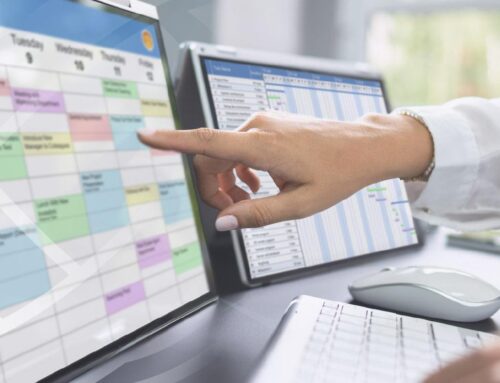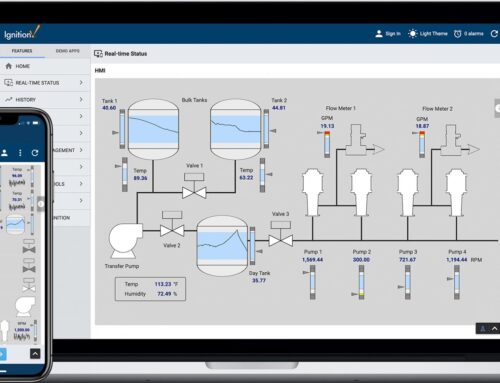In the ever-evolving landscape of modern manufacturing, efficiency and precision are paramount. Imagine a symphony of machines, each performing its role flawlessly, guided by the invisible hand of cutting-edge technology. At the heart of this harmonious orchestra lies the Mazak CNC, a paragon of engineering prowess. But how does one seamlessly integrate this marvel with the powerful Ignition platform to unlock its full potential? Enter the Innorobix MTConnect driver—a conduit that bridges the gap between hardware and software, bringing forth a new era of connectivity and control. In this article, we will embark on a journey to demystify the process of connecting your Mazak CNC with Ignition using the Innorobix MTConnect driver, transforming intricate technicalities into a clear and actionable roadmap. Whether you’re a seasoned machinist or a tech enthusiast, prepare to delve into a world where innovation meets practicality, and discover how to harness the true power of your manufacturing setup.
Understanding the Basics: Mazak CNC and Ignition Integration
Integrating Mazak CNC machines with Ignition software can significantly enhance your manufacturing processes. By leveraging the Innorobix MTConnect driver, you can achieve seamless communication between your CNC machine and the Ignition platform. This driver acts as a bridge, translating the data from your Mazak CNC into a format that Ignition can easily interpret and utilize. The result is a more efficient and transparent production environment, where real-time data can drive smarter decision-making.
To begin the integration, ensure that you have the following components in place:
- MTConnect Adapter: This is installed on the Mazak CNC machine to extract data.
- Ignition Installed: Server dedicated to Ignition and connected to the same network as Mazak machines
- Innorobix MTConnect Driver: This driver is installed within the Ignition platform.
- Networking Setup: Proper network configuration to allow communication between the CNC machine and the Ignition server.
Once these components are ready, configure the Ignition platform to recognize the MTConnect driver, and map the data points from the Mazak CNC to the relevant tags within Ignition. This setup will enable you to monitor and control your CNC operations directly from the Ignition interface, providing a unified view of your manufacturing process.
Setting Up Innorobix MTConnect Driver for Seamless Communication
To embark on the journey of connecting your Mazak CNC with Ignition using the Innorobix MTConnect driver, start by ensuring that your MTConnect Adapter is properly configured on the CNC machine. The adapter acts as a bridge between the machine and the MTConnect agent, thus facilitating seamless data communication. Begin by verifying the network settings on the CNC to ensure it is reachable from the Ignition server. Once the network is set up, download and install the MTConnect agent on a dedicated server or a virtual machine. This agent will be responsible for collecting data from the CNC and making it accessible to the Ignition platform.
Troubleshooting Common Issues in Mazak CNC and Ignition Connectivity
When integrating Mazak CNC machines with Ignition using the Innorobix MTConnect driver, you might encounter a few common issues. One frequent issue is the failure to establish a connection between the CNC machine and the Ignition platform. To address this, ensure that the MTConnect adapter on the Mazak CNC is correctly configured and operational. Verify that the network settings are accurate and that there are no firewall restrictions blocking the communication. Additionally, check the Ignition gateway settings to confirm that the MTConnect driver is properly installed and configured. If the connection still fails, restart both the CNC machine and the Ignition server to reset the network configurations.
Another prevalent problem is data inconsistency or loss during the transmission from the Mazak CNC to Ignition. This issue may arise due to incorrect MTConnect configuration or network instability. To troubleshoot this, follow these steps:
-
- Ensure that the MTConnect agent is properly configured and running.
-
- Check the network stability and minimize any potential interference.
-
- Review the data paths and confirm that they are correctly mapped in Ignition.
-
- Update the MTConnect driver to the latest version provided by Innorobix.
By following these guidelines, you can effectively troubleshoot and resolve common connectivity issues, ensuring seamless communication between your Mazak CNC machines and the Ignition platform.
Optimizing Performance: Best Practices for Using MTConnect with Mazak CNC
Integrating your Mazak CNC machine with Ignition using the Innorobix MTConnect driver can significantly enhance your operational efficiency. To ensure optimal performance, there are a few best practices to keep in mind. First, ensure that your MTConnect agent is properly configured to communicate with your Mazak CNC. This involves setting the correct IP addresses and port numbers, as well as verifying that your MTConnect data items are correctly mapped to your machine’s attributes. Regularly update your MTConnect agent software to benefit from the latest features and security enhancements. Additionally, maintaining a clean network environment can help minimize latency and data loss, which are critical for real-time monitoring and control. Using a dedicated network segment for your CNC machines can further improve data throughput and reliability.
When it comes to data management, leverage Ignition’s powerful data processing capabilities to filter and analyze the MTConnect data streams. Utilize built-in scripting and expression functions to create custom dashboards and alerts tailored to your specific needs. Implement efficient data storage strategies by archiving historical data in a structured database, which can be easily queried for trend analysis and predictive maintenance. Regularly back up your configuration and data to prevent loss in case of hardware failures. By following these best practices, you can maximize the performance and reliability of your Mazak CNC integration, ensuring that your manufacturing operations run smoothly and efficiently.
Q&A
Q: What is Mazak CNC, and why would I want to connect it to Ignition?
A: Mazak CNC machines are high-precision tools used in manufacturing for tasks like milling, turning, and drilling. Connecting it to Ignition, a powerful industrial automation platform, allows for real-time data monitoring, analytics, and control, enhancing productivity and operational efficiency.
Q: Can you explain what the Innorobix MTConnect driver is and its role in this process?
A: The Innorobix MTConnect driver acts as a bridge between Mazak CNC machines and Ignition. MTConnect is a standard protocol for data exchange in manufacturing, and the driver translates the machine data into a format that Ignition can understand and use.
Q: What are the prerequisites for connecting my Mazak CNC to Ignition using the Innorobix MTConnect driver?
A: You’ll need a few things:
-
- A Mazak CNC machine that is MTConnect-compatible.
-
- The Ignition software installed on a server or computer.
-
- The Innorobix MTConnect driver installed and configured.
-
- Network connectivity to ensure communication between the CNC machine and the Ignition server.
Q: How do I install the Innorobix MTConnect driver in Ignition?
A: First, download the driver from the Innorobix website. In Ignition, navigate to the “Config” section, then to “Modules.” Click “Install or Upgrade a Module” and upload the driver file. After installation, you’ll be able to configure it to communicate with your Mazak CNC.
Q: What configuration steps are required after installing the driver?
A: After installation, go to the “Config” section in Ignition and find the MTConnect driver settings. You’ll need to input details such as the IP address of your Mazak CNC machine and the port number used for MTConnect communication. Ensure that the machine and Ignition server are on the same network or have appropriate routing.
Q: How do I verify that the connection between Mazak CNC and Ignition is successful?
A: In Ignition, navigate to the “Status” section and check the MTConnect driver status. If configured correctly, it should show a successful connection. You can also create a simple tag in Ignition to read a specific data point from the CNC machine and ensure that it updates correctly.
Q: What kind of data can I expect to retrieve from my Mazak CNC using the MTConnect driver?
A: You can retrieve various types of data, including machine status, operational metrics (like spindle speed, feed rate), alarms, and other performance indicators. This data can be used for real-time monitoring, historical analysis, and predictive maintenance.
Q: Are there any security considerations I should be aware of?
A: Yes, ensure that your network is secured to prevent unauthorized access. Use firewalls and VPNs if necessary. Additionally, keep your Ignition and MTConnect driver software up-to-date to protect against vulnerabilities.
Q: What are some common issues that might arise during this process, and how can I troubleshoot them?
A: Common issues include network connectivity problems, incorrect IP addresses or port numbers, and firewall restrictions. Ensure that the CNC machine is properly configured for MTConnect and that there are no typos in the configuration settings. Checking logs in both Ignition and the CNC machine can provide clues for troubleshooting.
Q: Where can I find additional support if I encounter challenges?
A: You can refer to the documentation provided by Mazak, Ignition, and Innorobix. Additionally, forums and user communities for these platforms can be very helpful. For more complex issues, reaching out to customer support for Ignition or Innorobix may be necessary.
Q: Once connected, how can I maximize the benefits of this integration?
A: Use Ignition’s powerful tools to create dashboards, set up alerts for critical conditions, and analyze historical data. By leveraging the full capabilities of Ignition, you can gain valuable insights into your manufacturing process, leading to better decision-making and increased efficiency.
In Retrospect
As the digital age continues to redefine the landscape of manufacturing, the importance of seamless connectivity between machinery and software cannot be overstated. By following the steps outlined in this guide, you’ve taken a significant leap toward optimizing your Mazak CNC operations through the power of Ignition and the Innorobix MTConnect driver.
Harnessing this synergy not only elevates your production capabilities but also positions your business at the forefront of innovation. Yet, the journey doesn’t end here. Every setup comes with its nuances, and every challenge is an opportunity for further refinement.
If you find yourself at a crossroads or simply wish to explore the full potential of your connectivity solutions, the team at Innorobix Automation is here to assist. With a wealth of expertise and a passion for driving technological advancements, we stand ready to support your next steps.
Reach out to Innorobix Automation today, and let’s embark on this transformative journey together. Your pathway to a smarter, more connected manufacturing future awaits.