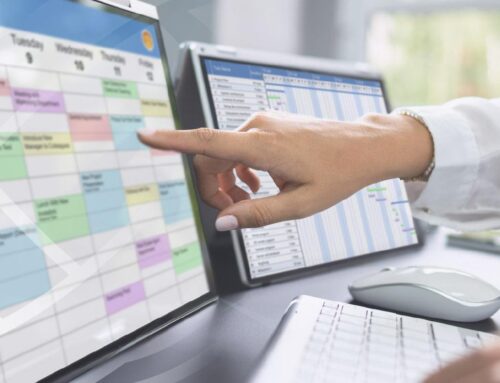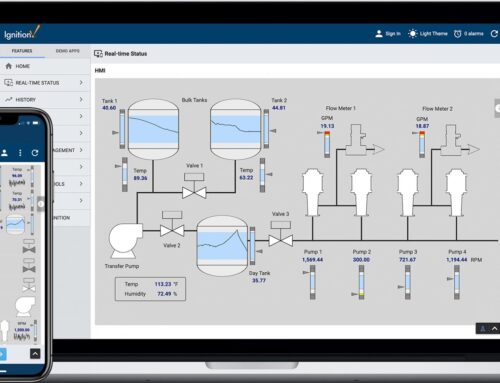Real-Time Data from Your Okuma CNC: A Guide to MTConnect and Ignition integration
In today’s competitive manufacturing landscape,real-time data from CNC machines is not just a luxury; it’s a necessity. For Okuma CNC users, harnessing this data can be a game-changer, enabling you to enhance operational efficiency, minimize downtime, and improve productivity. Integrating your Okuma machines with MTConnect and Ignition provides a structured pathway for seamless dialogue and data exchange, empowering your manufacturing processes and decision-making capabilities.
why MTConnect and Ignition?
MTConnect is an open-source, interoperable communication standard that facilitates the exchange of data between CNC machines and higher-level software applications.Coupled with Ignition — a powerful industrial request platform — you can visualize that data in a user-amiable manner, making it easily accessible and actionable.
benefits of Integration:
- Real-Time Monitoring: Gain insights into machine performance and diagnose issues as they occur.
- Data-Driven Decisions: Leverage historical and live data analytics for informed strategies.
- Reduced Downtime: Identify potential failures before they happen, leading to faster resolution times.
- Enhanced Visibility: Have a complete view of your entire manufacturing process at a glance.
Key Concepts to Understand
Before diving into the technical aspects of integration, it’s essential to familiarize yourself with some fundamental concepts:
- MTConnect agents: A software component that interfaces with CNC machines to extract data.
- Ignition Gateway: A centralized platform where you can visualize and manipulate machine data through customizable dashboards.
- data Types: Understand the different data points available through MTConnect, including machine status, operational metrics, and alarms.
This article will guide you step-by-step through the process of connecting your Okuma CNC machines to the MTConnect standard and integrating that data into the Ignition platform. We’ll discuss wiring configurations, software setup, and provide practical insights into maximizing the effectiveness of your integration.
Prepare to unlock the full potential of your Okuma CNC machine with real-time data that leads to smarter manufacturing decisions. let’s get started!
Real-Time Data Acquisition from Okuma CNC Machines Using mtconnect
Integrating MTConnect with Okuma CNC machines is a key step towards achieving real-time data visibility and optimizing production efficiency. To start the process, it is crucial to connect your Okuma hardware to the MTConnect Adapter. First, ensure that you have the appropriate Ethernet cable to link the machine’s control network to your shop’s network. once the physical connection is established, configure the MTConnect Adapter settings.This can typically be done through the machine’s control panel or by accessing the corresponding software interface. Key parameters include the MTConnect Agent address, port number, and the necessary XML configurations. These settings allow your machine to communicate seamlessly with your data collection tools.
Next,focus on pushing that data into your ignition system for visualization and decision-making. In Ignition, you can create a dedicated Project for your Okuma CNC machines where you can set up data visualization dashboards. Utilize tags to represent machine states, production output, and fault conditions—all of which can be pulled from the MTConnect data stream. By leveraging Ignition’s charting tools, operators can monitor metrics such as spindle utilization and cycle time in real time. Additionally, by employing alerting mechanisms, you can receive immediate notifications for maintenance or performance issues, which drastically reduces potential downtime and enhances overall shop floor efficiency. Exploring these connections not only empowers you with actionable insights but also aligns with Industry 4.0 standards, allowing your shop to stay competitive in the modern manufacturing landscape.
Wiring Configuration for MTConnect integration with Okuma Equipment
To achieve seamless integration of your Okuma CNC machine with the Innorobix MTConnect module, proper wiring configuration is crucial. Begin by determining the appropriate connection point on your Okuma equipment, typically found in the control cabinet. Ensure you have the following tools and components ready:
- Shielded ethernet cable (Cat 5e or higher)
- MTConnect Adapter from Innorobix
- Appropriate connectors (RJ-45)
- Access to the machine’s control system manual for pin configurations
Once you have the right equipment, connect one end of the Ethernet cable to the MTConnect Adapter and the other end to the machine’s network port. For Okuma machines that require specific configurations, consult the manual for wiring diagrams to connect to the serial ports if you’re using RS-232. After physically connecting the hardware, proceed to set up the adapter’s IP address to match your network settings, enabling communication between the CNC and the MTConnect system. Ensure that the firewall settings on your network do not block the communication ports used by the adapter. Doing this correctly will allow for uninterrupted data flow from your Okuma machine into your Ignition and MES systems.
Step-by-Step MTConnect Setup in Ignition for Enhanced Monitoring
To effectively set up MTConnect for your Okuma CNC machine within the Ignition platform, start by ensuring that you have the necessary components—an MTConnect Adapter and the Innorobix MTConnect module. Begin by physically connecting your okuma machine to the MTConnect Adapter. This typically involves utilizing the machine’s Ethernet port, which will communicate with the Adapter, allowing real-time data flow.The wiring can be straightforward, needing an Ethernet cable to connect from the machine’s LAN port to the Adapter, ensuring that all power requirements are addressed and that the network settings on the machine are configured correctly for connectivity.
Next, within Ignition, launch the Gateway and navigate to “Config,” followed by “Devices.” Here,you will create a new device for the MTConnect Adapter.Input the required parameters such as Name, IP Address (the address of the MTConnect Adapter), and TCP Port (default is usually 5000). To pull data from the Okuma machine effectively, within the Innorobix MTConnect Module configuration, specify the data points you wish to monitor, like spindle speed, feed rate, or machine status. Use tag settings to ensure the data points have meaningful identifiers in your Ignition instance. By setting up alarms and real-time notifications on these data points, you’ll have enhanced monitoring capabilities, leading to improved visibility into your machining operations and considerably reducing unplanned downtimes.
Leveraging Real-Time Data to improve Operational Efficiency and Reduce Downtime
integrating real-time data from your Okuma CNC machine into your operational ecosystem can lead to significant improvements in efficiency and downtime reduction. By utilizing the Innorobix MTConnect module, manufacturers can achieve seamless connectivity between machines and their Intelligent MES systems such as Ignition. This setup enables the constant streaming of performance data directly from the shop floor to the cloud or on-premise systems, allowing for real-time monitoring and analysis. For instance, tracking vital metrics like spindle speed, cycle times, and tool life can provide insights that facilitate timely decision-making. By analyzing this data, operators can proactively address potential issues before they escalate, thereby reducing unplanned outages and optimizing production schedules.
Real-world examples support the efficacy of this approach. Consider a CNC shop that implemented MTConnect with Ignition for a fleet of Okuma machines. They observed a 30% reduction in downtime after identifying patterns from failure modes that were earlier undetected. Key steps in achieving these results include:
- Proper Wiring: Ensure that your machines are equipped with the appropriate sensors and that they are wired to communicate with the Innorobix MTConnect module.
- Configuration Accuracy: Accurately configure the MTConnect adapter settings to match the specifications of your Okuma models, aligning the data points to those used in your MES.
- Dashboards and Alerts: Develop dashboards in Ignition that visualize real-time data and set up alerts for critical parameters, ensuring operators are informed immediately of anomalies.
By harnessing the power of real-time data through MTConnect, CNC shops can not only attain greater visibility over their operations but also foster a culture of continuous advancement and agility in the face of ever-evolving manufacturing challenges.
Q&A
Q&A: Real-Time Data from Your Okuma CNC: A Guide to MTConnect and Ignition Integration
Q1: What benefits does integrating MTConnect with Ignition provide for Okuma CNC machines?
A: Integrating MTConnect with Ignition enables real-time data visibility and enhanced monitoring capabilities, which lead to significant operational improvements:
- Real-Time Monitoring: Access live data from your CNC machines, allowing for immediate decision-making.
- Reduced Downtime: Identify and troubleshoot issues proactively,minimizing machine downtime.
- Enhanced Reporting: Generate comprehensive analytics and performance reports to optimize production efficiency.
- Interoperability: Seamlessly connect to various MES and IT systems, fostering a unified production environment.
Q2: What equipment is needed to set up MTConnect on an Okuma CNC machine?
A: To implement MTConnect on your Okuma CNC machine, you need:
- MTConnect Agent: Software that captures and serves data from the machine.
- Communication Interface: Serial or Ethernet capabilities depending on your machine’s model.
- PC or Server: To run the Ignition software and connect with the MTConnect Agent.
- Innorobix MTConnect Module: To simplify the extraction and translation of machine data.
Q3: Can you provide a basic wiring example for connecting an Okuma machine to an MTConnect Agent?
A: Certainly! Here’s a simplified wiring example for connecting your Okuma CNC to a network:
- Ethernet Setup:
– Connect the Ethernet port of the Okuma CNC machine to your network switch/router.
- Ensure the correct IP address configuration (DHCP or static) is set on the CNC machine.
- PC/Server Setup:
– Connect your PC, which will run the MTConnect Agent, to the same network.
- Also, ensure your Ignition server can access this network.
- MTConnect Agent Installation:
- Download and install the MTConnect Agent on the PC.
– Configure the Agent settings to point to the CNC machine’s IP address.
Q4: What are the key configuration steps to connect Okuma CNC data with Ignition?
A: Follow these steps for configuration:
- Installing Ignition:
– Install Ignition on your server, which will serve as the SCADA or MES interface.
- Adding MTConnect Module:
– Install the Innorobix MTConnect module within Ignition through the Gateway Control.- Configure the module to communicate with the MTConnect Agent.
- Data Mapping:
– Set up data mappings within Ignition to interpret machine data from the mtconnect Agent.- Establish tags to represent various machine metrics (cycle time, status, alarms).
- Creating Dashboards:
– develop user-friendly dashboards within Ignition to visualize the real-time data from your Okuma CNC.
Q5: How does the integration address issues of visibility and response time in manufacturing?
A: The integration of MTConnect with Ignition specifically addresses visibility and response time through:
- Centralized Data visualization: enables operators to view crucial machine metrics in real-time from any device, improving situational awareness.
- Alerts and Notifications: Set up alerts for specific conditions (e.g., tool wear, machine faults) to facilitate rapid responses.
- Historical Data Analysis: Leverage historical data to predict trends or potential issues, allowing for proactive maintenance and better resource allocation.
This integration creates a responsive manufacturing environment where decisions are informed by accurate, real-time data, significantly improving overall productivity and operational efficiency.
Closing Remarks
integrating your Okuma CNC machines with MTConnect and Ignition not only enhances real-time data visibility but also significantly reduces operational downtime through proactive monitoring and analytics.Key takeaways from this guide include:
- Seamless Connectivity: Utilizing the Innorobix MTConnect module allows for straightforward integration with advanced MES frameworks, ensuring that your machine data flows uninterrupted.
- Enhanced Insights: Real-time data collection enables operators and managers to make informed decisions, improving workflow efficiency and resource allocation.
- Reduced Downtime: By identifying potential issues before they escalate, your shop can minimize disruptions and maintain optimal production levels.
We invite you to explore our solutions with Innorobix and discover how our innovative technology can empower your manufacturing processes. For personalized support or to request a demo, please reach out to us. Unlock the full potential of your CNC operations today!