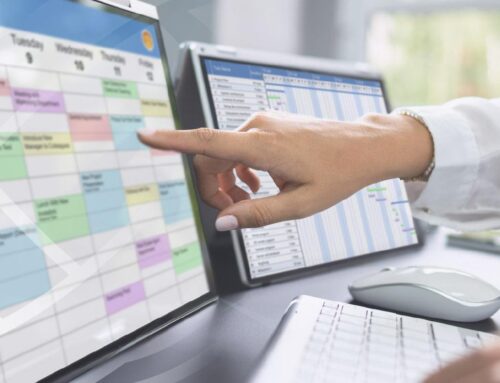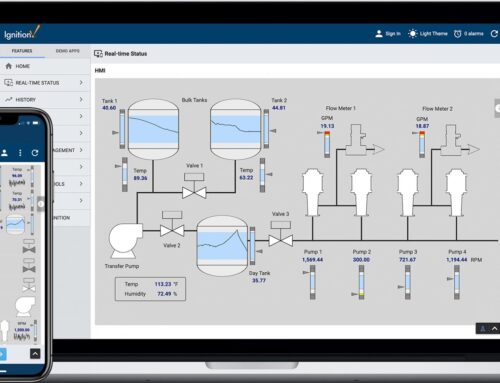In the ever-evolving landscape of modern manufacturing, the seamless integration of advanced machinery with cutting-edge software is not merely a luxury but a necessity. Imagine a world where your DMG Mori CNC machines communicate effortlessly with Ignition’s powerful industrial automation platform, transforming raw data into actionable insights. This vision becomes a reality with the Innorobix MTConnect driver, a bridge that unites precision engineering with digital intelligence. In this article, we unravel the steps to connect your DMG Mori CNC with Ignition, guiding you through the intricacies of leveraging the Innorobix MTConnect driver to unlock unparalleled efficiency and innovation in your manufacturing processes.
Understanding the Basics of DMG Mori CNC and Ignition Integration
When it comes to enhancing your manufacturing operations, the integration of DMG Mori CNC machines with Ignition using the Innorobix MTConnect driver can be a game-changer. This seamless connection allows for real-time data monitoring and improved operational efficiency. To get started, ensure that your DMG Mori CNC machine is equipped with the latest firmware and that your network settings are properly configured. With the MTConnect driver, you can effortlessly bridge the gap between your CNC machines and the Ignition platform, enabling enhanced data collection and visualization.
The benefits of this integration are manifold:
-
- Real-time Monitoring: Keep an eye on machine performance and operational metrics as they happen.
-
- Data-Driven Decisions: Utilize the comprehensive data collected to make informed decisions that can improve productivity.
-
- Seamless Integration: The Innorobix MTConnect driver ensures a smooth and hassle-free connection between your DMG Mori CNC machines and Ignition.
-
- Scalability: Easily scale your operations by integrating additional CNC machines without significant changes to your existing setup.
By leveraging these capabilities, you can optimize your manufacturing processes, reduce downtime, and ultimately increase your bottom line.
Setting Up the Innorobix MTConnect Driver for Seamless Communication
To ensure a smooth connection between your DMG Mori CNC and Ignition, start by downloading and installing the Innorobix MTConnect Driver. This driver is designed to bridge the communication gap effortlessly. Once installed, navigate to the Ignition Gateway and locate the driver configuration section. Here, you’ll need to input the MTConnect Agent URL from your DMG Mori CNC machine. Make sure the URL is correct and accessible from the Ignition server. Your driver settings should include:
-
- Agent URL: Ensure the URL is properly formatted and reachable.
-
- Polling Interval: Set a polling interval that matches your data update needs.
-
- Device Name: Assign a unique name to your CNC machine for easy identification.
-
- Connection Timeout: Configure a reasonable timeout to handle network delays.
After configuring these settings, save and apply the changes. Head over to the Ignition Designer to create a new project or open an existing one. Add a new device connection by selecting the Innorobix MTConnect Driver from the list of available drivers. Enter the device name and other relevant details as configured earlier. verify the connection status to ensure that Ignition is successfully communicating with your DMG Mori CNC. This setup allows for seamless data flow, enabling efficient monitoring and control of your CNC operations.
Configuring Network Settings for Optimal Performance
When configuring network settings to ensure optimal performance for connecting your DMG Mori CNC with Ignition via the Innorobix MTConnect driver, it’s crucial to keep a few key principles in mind. First, prioritize a stable and high-speed connection. Ensure that your CNC machine and the Ignition server are on the same subnet to minimize latency and reduce packet loss. Utilize a wired Ethernet connection rather than Wi-Fi to maintain consistent communication. Check that your router and switches are capable of handling the necessary data throughput without congestion.
Additionally, consider implementing Quality of Service (QoS) settings to prioritize MTConnect traffic over other types of network traffic. Disable any unnecessary services on the network that might consume bandwidth. Ensure that your firewall settings allow MTConnect protocol traffic to pass through without hindrance. Regularly monitor network performance metrics such as latency, jitter, and packet loss to identify and address potential issues before they impact your CNC’s operation. By following these guidelines, you can achieve a seamless and efficient connection between your DMG Mori CNC and Ignition.
Troubleshooting Common Issues in DMG Mori CNC and Ignition Connectivity
Connecting your DMG Mori CNC machine to Ignition using the Innorobix MTConnect driver can sometimes present challenges. Here are some common issues and their solutions to help you streamline this process. One frequent problem is network connectivity. Ensure that both the CNC machine and the Ignition server are on the same network and can communicate with each other. Another issue might be MTConnect agent configuration; verify that the agent is correctly set up and pointing to the right device. Additionally, check the firewall settings to make sure that the necessary ports are open for communication between devices.
If you’re encountering data retrieval problems, make sure the MTConnect driver is properly installed and configured within Ignition. Sometimes, incorrect device IDs or data paths can lead to data not being fetched correctly. To resolve this, double-check the configuration settings in the Ignition Gateway. Also, ensure that the MTConnect adapter on the DMG Mori CNC is functioning correctly and providing data as expected. keep an eye on software updates for both the CNC machine and Ignition to ensure compatibility and optimal performance.
Q&A
Q: How do I begin the process of connecting a DMG Mori CNC machine with Ignition using the Innorobix MTConnect driver?
A: Great question! The first step is to ensure that your DMG Mori CNC machine is MTConnect compliant. This involves verifying that the machine’s control software supports MTConnect, which is a standard protocol for data exchange in manufacturing. Once confirmed, you’ll need to install and configure the Innorobix MTConnect driver within the Ignition platform. This driver acts as a bridge, allowing Ignition to communicate with your CNC machine through the MTConnect protocol.
Q: What are the key components required for this integration?
A: To successfully integrate your DMG Mori CNC with Ignition using the Innorobix MTConnect driver, you’ll need the following components:
- MTConnect Agent: This software runs on a server and collects data from your CNC machine.
- MTConnect Adapter: This component interfaces directly with the CNC machine, converting its data into the MTConnect standard format.
- Innorobix MTConnect Driver: This is a module within Ignition that allows it to read data from the MTConnect Agent.
Q: How do I set up the MTConnect Agent and Adapter?
A: Setting up the MTConnect Agent and Adapter involves a few steps:
- Install the MTConnect Adapter on your DMG Mori CNC machine. This software typically comes from the machine manufacturer or can be downloaded from the MTConnect website.
- Configure the Adapter to communicate with the CNC machine’s control software. This usually involves setting the IP address and port number.
- Install the MTConnect Agent on a server that can communicate with both the adapter and the Ignition platform.
- Configure the Agent by specifying the adapter’s IP address and port number in its configuration file. This allows the agent to collect data from the adapter.
Q: How do I configure the Innorobix MTConnect driver in Ignition?
A: Configuring the Innorobix MTConnect driver within Ignition is straightforward:
- Install the Driver: Download and install the Innorobix MTConnect driver module into your Ignition Gateway.
- Create a New Device: In the Ignition Gateway, navigate to the Config section, then to the Devices page. Click on “Create new Device” and select the MTConnect driver.
- Configure the Device: Enter the necessary details, such as the IP address and port number of the MTConnect Agent, and any other required settings.
- Test the Connection: Once configured, test the connection to ensure that Ignition can successfully communicate with the MTConnect Agent and retrieve data from the CNC machine.
Q: What kind of data can I expect to retrieve from my DMG Mori CNC machine?
A: By using the MTConnect protocol, you’ll be able to retrieve a wide range of data from your DMG Mori CNC machine, including:
-
- Machine Status: Operational state, alarms, and error codes.
-
- Performance Metrics: Spindle speeds, feed rates, and tool positions.
-
- Production Data: Part counts, cycle times, and workpiece measurements.
-
- Condition Monitoring: Temperature, vibration, and other sensor data.
Q: Are there any common challenges I should be aware of?
A: Yes, there are a few challenges to keep in mind:
-
- Network Configuration: Ensure that your network settings allow communication between the CNC machine, the MTConnect Agent, and the Ignition platform.
-
- Data Mapping: Properly mapping the data points from the MTConnect standard to the tags in Ignition can be complex, so take your time to ensure accuracy.
-
- Version Compatibility: Make sure that the versions of the MTConnect Adapter, Agent, and Ignition driver are compatible with each other.
Q: Where can I find additional resources or support?
A: For additional resources, you can visit the official websites of MTConnect, DMG Mori, and Inductive Automation (the creators of Ignition). These sites often have documentation, forums, and support channels. Additionally, the Innorobix website may offer specific guides and support for their MTConnect driver. If you run into specific issues, don’t hesitate to reach out to their support teams for assistance.
Connecting your DMG Mori CNC machine with Ignition using the Innorobix MTConnect driver can greatly enhance your data visibility and operational efficiency. Good luck with your integration!
To Wrap It Up
As the digital landscape continues to evolve, the seamless integration of advanced machinery with intelligent software becomes not just a luxury, but a necessity. Connecting your DMG Mori CNC with Ignition using the Innorobix MTConnect driver is a step towards unlocking unparalleled operational efficiency and data-driven insights.
By bridging the gap between your equipment and your data visualization tools, you empower your team to make informed decisions, enhance productivity, and stay ahead in a competitive market. The journey of digital transformation is ongoing, and the tools and expertise provided by Innorobix Automation are here to support you every step of the way.
If you have any questions or need further assistance in optimizing your CNC connectivity, don’t hesitate to reach out to Innorobix Automation. Their team of experts is dedicated to helping you harness the full potential of your technology investments. Let’s shape the future of manufacturing together.