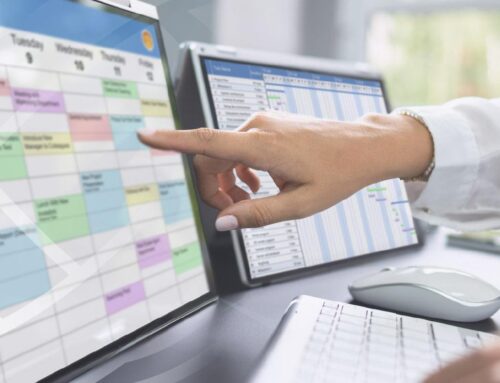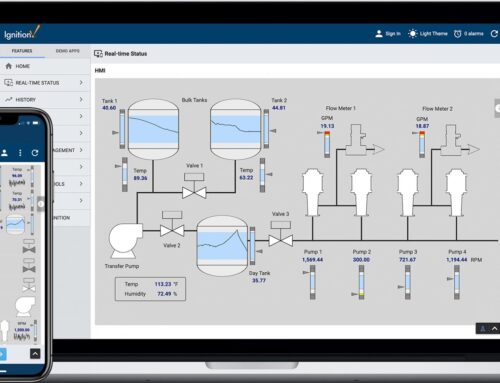In the ever-evolving landscape of modern manufacturing, the seamless integration of machinery and software is crucial for optimizing productivity and ensuring efficient operations. Imagine a symphony where each instrument must be perfectly tuned and harmoniously synchronized. In the realm of CNC machining, achieving such a level of coordination can be particularly challenging. Enter the world of Okuma CNC machines, robust and precise, now seeking to connect with Ignition, a powerful SCADA platform. The bridge between these two technological marvels? The Innorobix MTConnect driver. This article embarks on a journey to demystify the process of connecting Okuma CNC with Ignition, transforming complex technical steps into a comprehensible guide. Whether you’re a seasoned engineer or a curious novice, join us as we explore the intricate dance of data and machinery, and unlock the potential of an integrated manufacturing ecosystem.
Understanding the Essentials of Okuma CNC and Ignition Integration
Integrating Okuma CNC machines with Ignition using the Innorobix MTConnect driver opens up a world of possibilities for streamlined operations and enhanced data visibility. The Innorobix MTConnect driver acts as a bridge, facilitating seamless communication between your Okuma CNC and the Ignition platform. This integration allows you to harness the full potential of your manufacturing data, enabling real-time monitoring, advanced analytics, and improved decision-making capabilities. The key benefits include:
-
- Real-time Data Collection: Access up-to-the-minute data from your Okuma CNC machines directly within Ignition, ensuring you have the most accurate information at your fingertips.
-
- Advanced Analytics: Leverage Ignition’s powerful analytics tools to gain deeper insights into machine performance, identify trends, and optimize production processes.
-
- Enhanced Visibility: Centralize your manufacturing data in one platform, providing a comprehensive overview of your operations and enabling faster response times to any issues.
To get started with this integration, ensure that your Okuma CNC machines are MTConnect-compatible. Next, install the Innorobix MTConnect driver within your Ignition environment. Configuration is straightforward, involving simple steps to establish a connection between the driver and your CNC machines. Once set up, you can begin to explore the vast array of features and capabilities that this integration offers. By combining the robust functionalities of Okuma CNC with the versatility of Ignition, you can achieve a more connected, efficient, and data-driven manufacturing process.
Leveraging the Innorobix MTConnect Driver for Seamless Connectivity
Connecting your Okuma CNC machine to Ignition has never been easier, thanks to the powerful capabilities of the Innorobix MTConnect Driver. This innovative driver facilitates seamless communication between your CNC equipment and Ignition’s robust SCADA platform, enabling real-time data acquisition and machine monitoring. The driver simplifies the integration process, ensuring that your manufacturing floor operates with maximum efficiency and minimal downtime. By leveraging the MTConnect standard, the driver provides a uniform method for data exchange, eliminating the complexities associated with proprietary communication protocols.
With the Innorobix MTConnect Driver, you can expect a range of benefits that enhance your operational capabilities, including:
-
- Real-Time Monitoring: Gain instant insights into machine performance and operational status.
-
- Improved Data Accuracy: Ensure precise data capture and analysis, leading to better decision-making.
-
- Streamlined Integration: Easily connect your Okuma CNC to Ignition without extensive configuration or coding.
-
- Enhanced Scalability: Effortlessly expand your system by adding more machines and devices as needed.
By embracing the Innorobix MTConnect Driver, you empower your manufacturing operations with a reliable, scalable, and efficient connectivity solution.
Step-by-Step Guide to Configuring Your Okuma CNC with Ignition
To get your Okuma CNC machine seamlessly connected with Ignition using the Innorobix MTConnect driver, start by ensuring that your CNC machine is properly configured to communicate via the MTConnect protocol. This involves setting up the MTConnect agent on your Okuma machine’s controller. Once the MTConnect agent is active, you can proceed to download and install the Innorobix MTConnect driver from the Ignition Exchange. After installation, navigate to the Ignition Gateway, and under the Config section, add a new device. Select the Innorobix MTConnect driver from the list, and configure the connection parameters such as the IP address and port number of your MTConnect agent. Make sure to test the connection to verify that Ignition can communicate with your Okuma CNC machine.
Once the connection is established, you can start creating tags in Ignition to read data from your CNC machine. Open the Tag Browser in Ignition Designer, and create a new tag by selecting the New Tag option. Choose OPC Tag and link it to the Innorobix MTConnect driver. You will find a variety of data points such as spindle speed, tool position, and machine status that you can map to your tags. Utilize these tags to build dynamic dashboards, configure alarms, and set up data logging to monitor your CNC operations in real-time. With the Innorobix MTConnect driver, you can leverage the full potential of Ignition to optimize your manufacturing processes and enhance productivity.
Troubleshooting Common Issues in Okuma CNC and Ignition Connections
When integrating Okuma CNC machines with Ignition using the Innorobix MTConnect driver, you might encounter a few common issues. Connection errors are often the first hurdle. Ensure that the IP addresses and port numbers are correctly configured on both the Okuma CNC and the Ignition server. Verify that the network cables are securely connected and that there are no firewall restrictions blocking communication. Additionally, confirm that the MTConnect adapter version is compatible with your Okuma CNC machine model. If the connection still fails, restart both devices and try again.
Another frequent issue involves data inconsistency between the Okuma CNC and the Ignition platform. This can be due to mismatched data formats or faulty data mapping. To resolve this, check that the MTConnect driver settings in Ignition match the data output settings of the Okuma CNC. Also, make sure to update the driver to the latest version provided by Innorobix. If inconsistencies persist, use the Ignition console to monitor real-time data and identify any discrepancies. Clear any cached data on the Ignition server to ensure that you’re working with the most current information.
Q&A
Q: How do I connect my Okuma CNC machine to Ignition using the Innorobix MTConnect driver?
A: Connecting your Okuma CNC machine to Ignition via the Innorobix MTConnect driver involves a few key steps. Here’s a structured approach to get you started:
- Verify Compatibility: Ensure your Okuma CNC machine supports MTConnect. Most modern Okuma machines do, but it’s always good to double-check the specifications or consult the manufacturer.
- Install MTConnect Adapter: If not already installed, you’ll need to set up the MTConnect adapter on your Okuma CNC. This adapter serves as the intermediary that translates machine data into the MTConnect standard format.
- Configure the Adapter: Once the adapter is installed, configure it with the correct network settings so it can communicate with your network. This typically involves setting the IP address and port number.
- Test the Connection: Once configured, test the connection to ensure that Ignition is successfully communicating with your Okuma CNC machine. You should start seeing data points from the CNC machine in Ignition.
- Build Your Application: With the connection established, you can now build your application in Ignition. Use the data from your Okuma CNC machine to create dashboards, alarms, and other features to monitor and control your operations.
Q: What are some common issues I might encounter during this process?
A: Here are a few common issues and their potential solutions:
-
- Connection Issues: Ensure network settings are correct and that there are no firewall rules blocking communication between the MTConnect adapter and Ignition.
-
- Data Format Errors: Verify that the MTConnect adapter is correctly translating the Okuma CNC data. Sometimes, misconfigurations can lead to data format errors.
-
- Driver Installation Problems: Make sure that the Innorobix MTConnect driver is compatible with your version of Ignition and that it is properly installed.
Q: Are there any specific settings on the Okuma CNC that I need to adjust?
A: Generally, you need to ensure that the MTConnect adapter on your Okuma CNC is properly configured. This includes setting the correct IP address and port, and ensuring that the adapter is enabled and running. Consult your Okuma CNC’s manual or technical support for specific instructions related to your model.
Q: Can I monitor multiple CNC machines using this setup?
A: Absolutely! You can configure multiple devices in Ignition, each corresponding to a different CNC machine. Just repeat the configuration steps for each machine, ensuring each one has its unique IP address and port number.
Q: What kind of data can I expect to see from my Okuma CNC in Ignition?
A: The data you can monitor includes spindle speed, feed rate, machine status (e.g., running, idle, alarm), tool positions, and other operational metrics. The exact data available depends on the capabilities of your Okuma CNC and how the MTConnect adapter is configured.
Q: Do I need any special licensing for the Innorobix MTConnect driver?
A: Licensing requirements can vary, so it’s best to check with Inductive Automation and Innorobix for the latest information on licensing for the MTConnect driver.
By following these steps and addressing potential issues, you should be able to successfully connect your Okuma CNC machine to Ignition using the Innorobix MTConnect driver, enabling robust monitoring and control of your CNC operations.
To Wrap It Up
As the digital landscape of manufacturing continues to evolve, the seamless integration of advanced machinery like Okuma CNC with powerful platforms such as Ignition is no longer a luxury but a necessity. Leveraging the Innorobix MTConnect driver, you can bridge these technological marvels with unparalleled ease, ensuring that your production floor operates with optimal efficiency and precision.
But remember, the journey to a fully connected and automated future doesn’t end here. Whether you have questions, need further assistance, or are ready to explore more innovative solutions, Innorobix Automation is here to guide you every step of the way. Reach out to us and let’s transform the way you manufacture, together.